Hub Settings is one of the most crucial sections of the Hub dashboard where you can:
have a quick overview of your account
view and update your publicly available profile information
invite team members and assign roles
manage Hub members
control your Hub’s finances
manage subscriptions
To access the “Settings” section, navigate to your user icon at the top right corner of the screen and click “Settings” in the dropdown menu. Alternatively, you can click the “Manage your Settings” tab in the “Overview” section of the dashboard.
Account
This section contains all the basic information about your Hub alongside quick links and tabs to provide access to all the resources you might need. This is where you as a Hub owner can also delete your Hub profile.
The first subsection duplicates the information from your Hub’s business card on the profile page. Clicking it would redirect you to the Hub profile page. This is where you can also access the code to be embedded on any external website where you’d like to showcase your Mereka Connect account.
Another subsection below reflects your current subscription plan (it would show Connect in case you are on the free plan). Clicking the “Change Plan” button allows you to either upgrade or downgrade your subscription plan depending on your needs.
The quick access subsection is an easy way to navigate through your Settings tabs and view the Hub profile, access the user management features, as well as manage finances, billings and security settings.
Finally, the bottom part of the page is the place where you can access useful Help Center articles related to Hub management, as well as the link to the free Resources page.
Hub’s Profile
Clicking this tab would allow you to view and edit your Hub profile page (simply navigate to the “Update Hub Profile” button). The Hub profile essentially reflects all the details you’ve inputted in the Hub onboarding form and is visible to the public once approved by our team. All active and past services offered by your Hub are also displayed on this page.
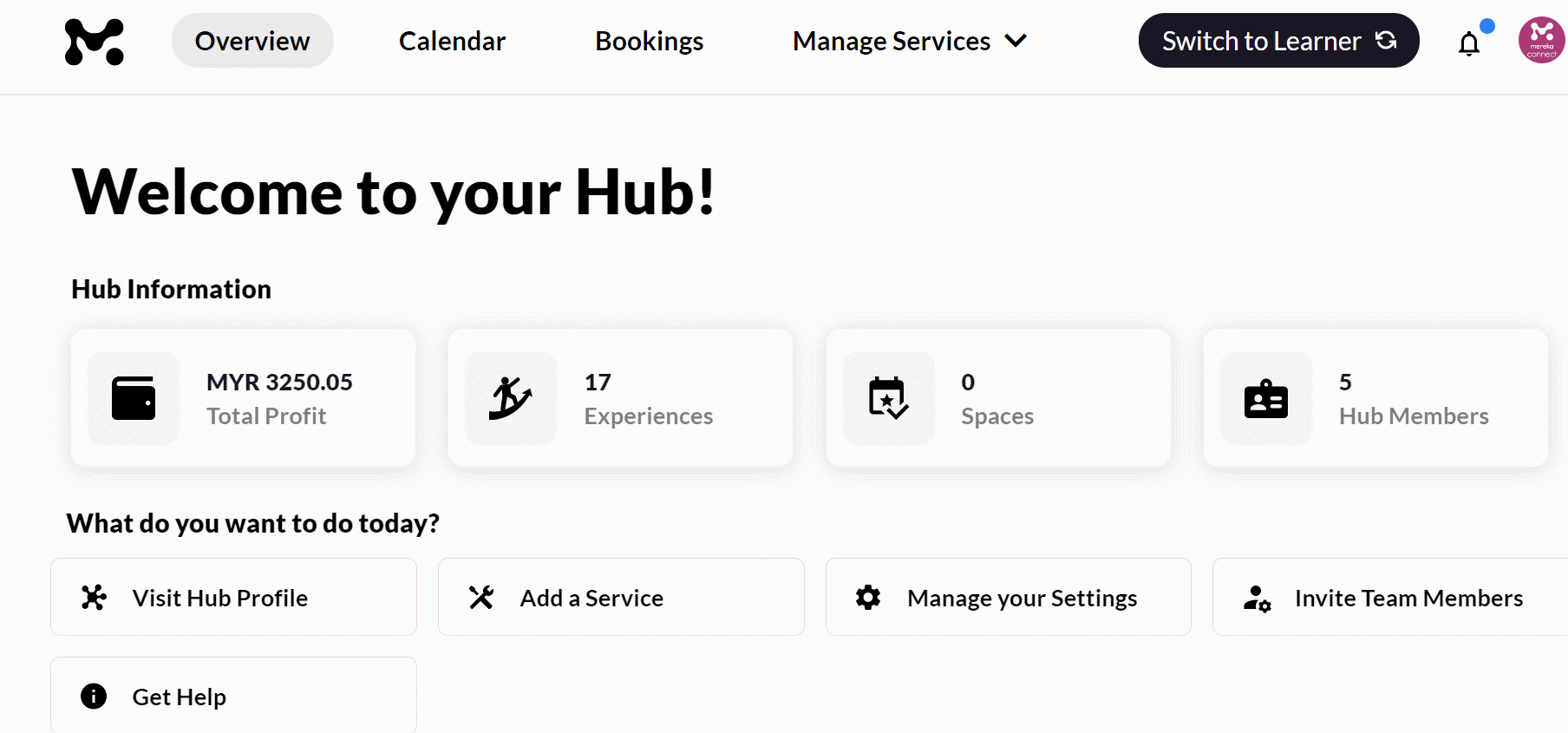
Users
The Team Members subsection allows you to view and manage your existing team members (Admins and Experts), access the information about current collaborators, as well as invite new team members to your Hub. To learn more about user management on Mereka Connect, read this.
The Hub Members subsection provides an overview of the active and pending Hub members. This is where you can also invite new members to your Hub. Learn more about what differentiates team members from Hub members here. Please note that the membership feature is currently being fine-tuned by our team and will be fully functional soon – stay tuned!
Finances
The Transactions subsection is your mission control center for all things financial. This is where you can set up your Stripe account, add bank multiple accounts, view and withdraw your profits, as well as track the money movement for all your services and bookings.
To learn more about managing your finances on Mereka Connect, visit this category.
The Billings subsection provides the details of your current subscription plan and billing cycle. The “Upgrade Plan” button allows you to switch to another subscription plan according to your preferences. If you’re interested to learn about our available subscription plans and corresponding features, visit this page.
Security Center
Please take note that this section is currently being fine-tuned by our team – stay tuned for the updates!
If you have any further questions or would like to speak to a member of our team, please contact us via [email protected].