Mereka Connect’s messaging functionality comes with a range of tools to enhance the communication experience with your customers. You can effortlessly manage conversations, assign specific chats to your team members, swiftly search through your chat history, and access different types of conversations sorted into multiple categories for your convenience.
You can access your messages by clicking “Inbox” from the top bar of your Hub dashboard. On the left side of your inbox, you’ll find categories for your conversations, including all messages, messages assigned to you, unassigned messages, and messages sorted by the corresponding listing for which a query was made.
Utilizing your inbox sidebar
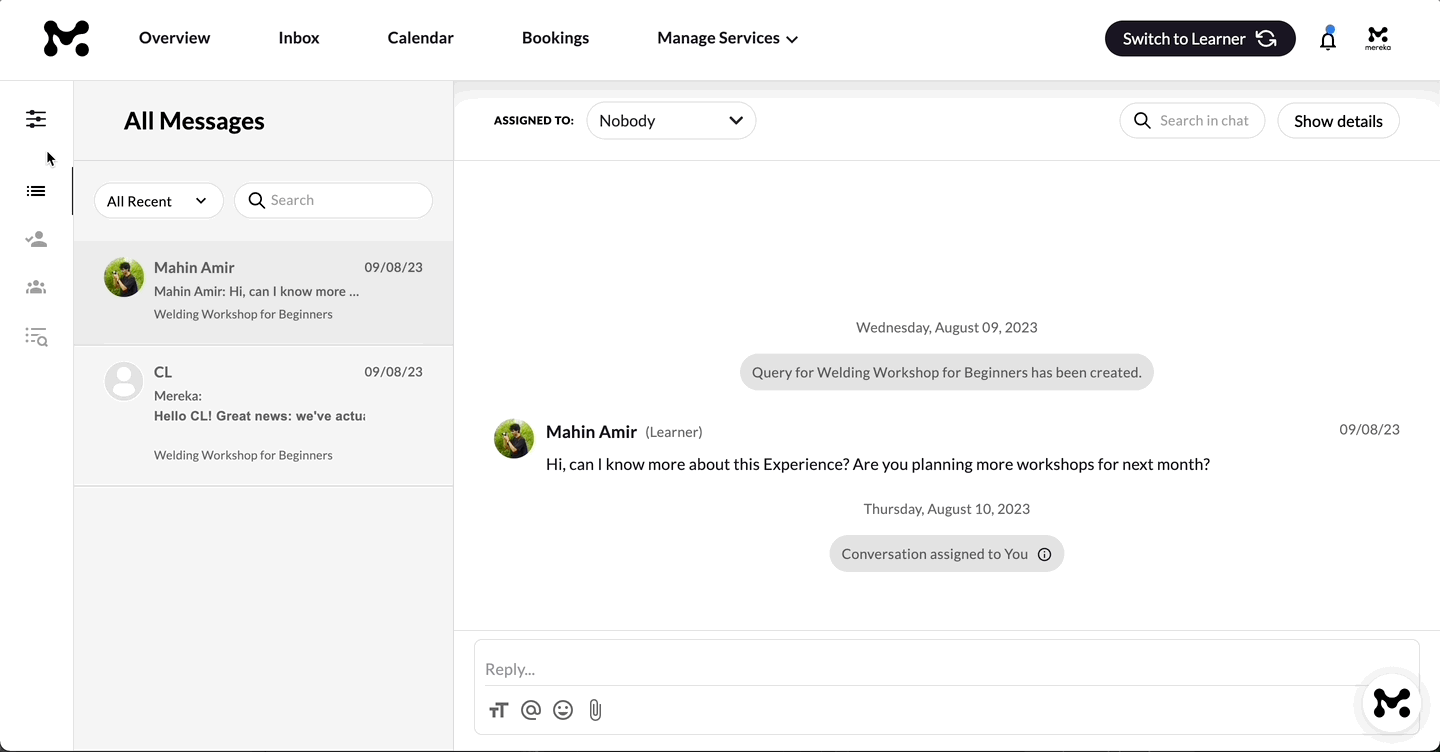
You can also sort conversations in each category by “All recent”, “Unread”, “Snoozed”, or “Archived” using the dropdown menu at the top of the conversation list sidebar. Additionally, the sorting feature is accompanied by a search function for finding any message from your conversations with the use of keywords!
Main Messaging Features
The main messaging window is optimized for simple and easy communication consisting of 4 core features:
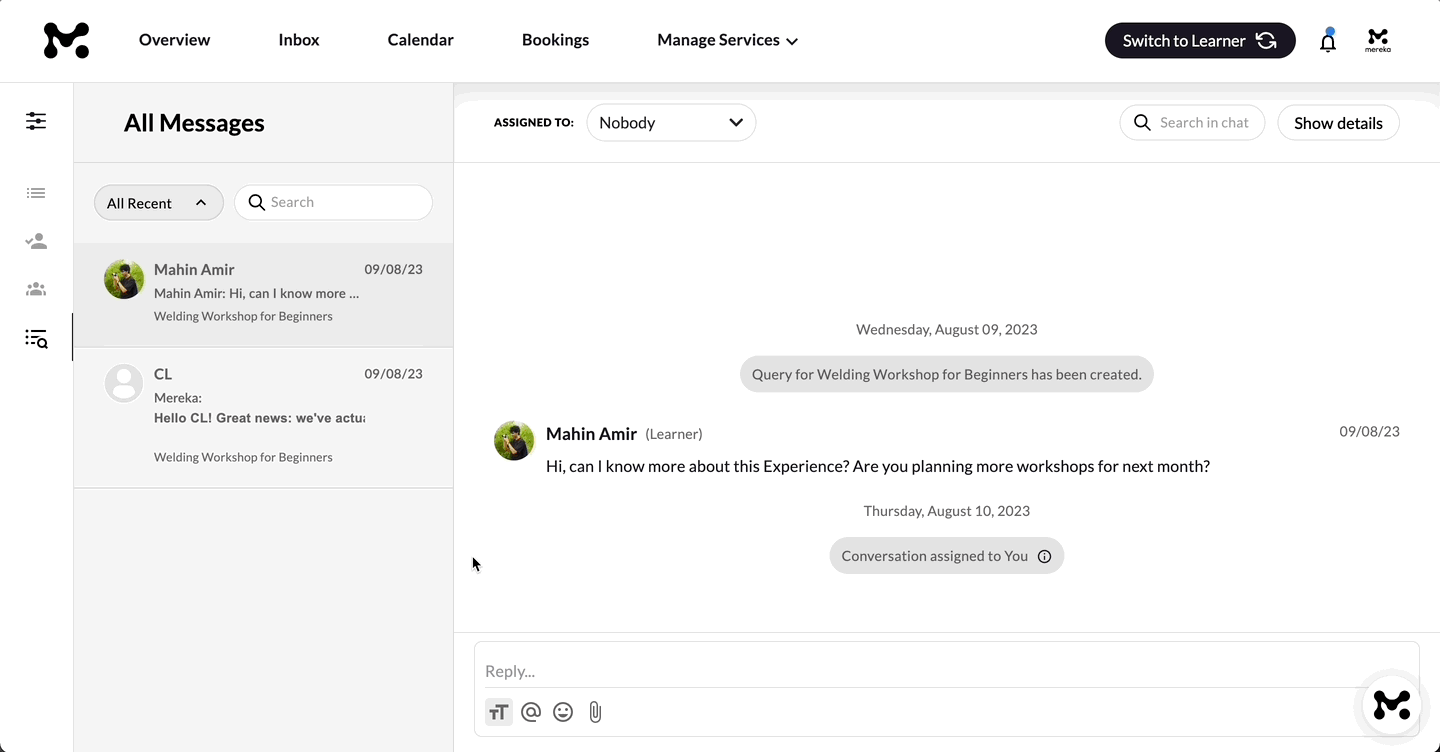
Rich text editor: format your message text to be bold, italic, underlined, or strikethrough. You can also create hyperlinks as well as bulleted and numbered lists.
Tag function: tag relevant accounts in your conversation for context or convenience.
Emojis: conveniently add an emoji or two into your messages for a personal touch. Service with a (digital) smile!
Attachments: directly share important files with your community without the hassle of a separate email.
Additional Messaging Features
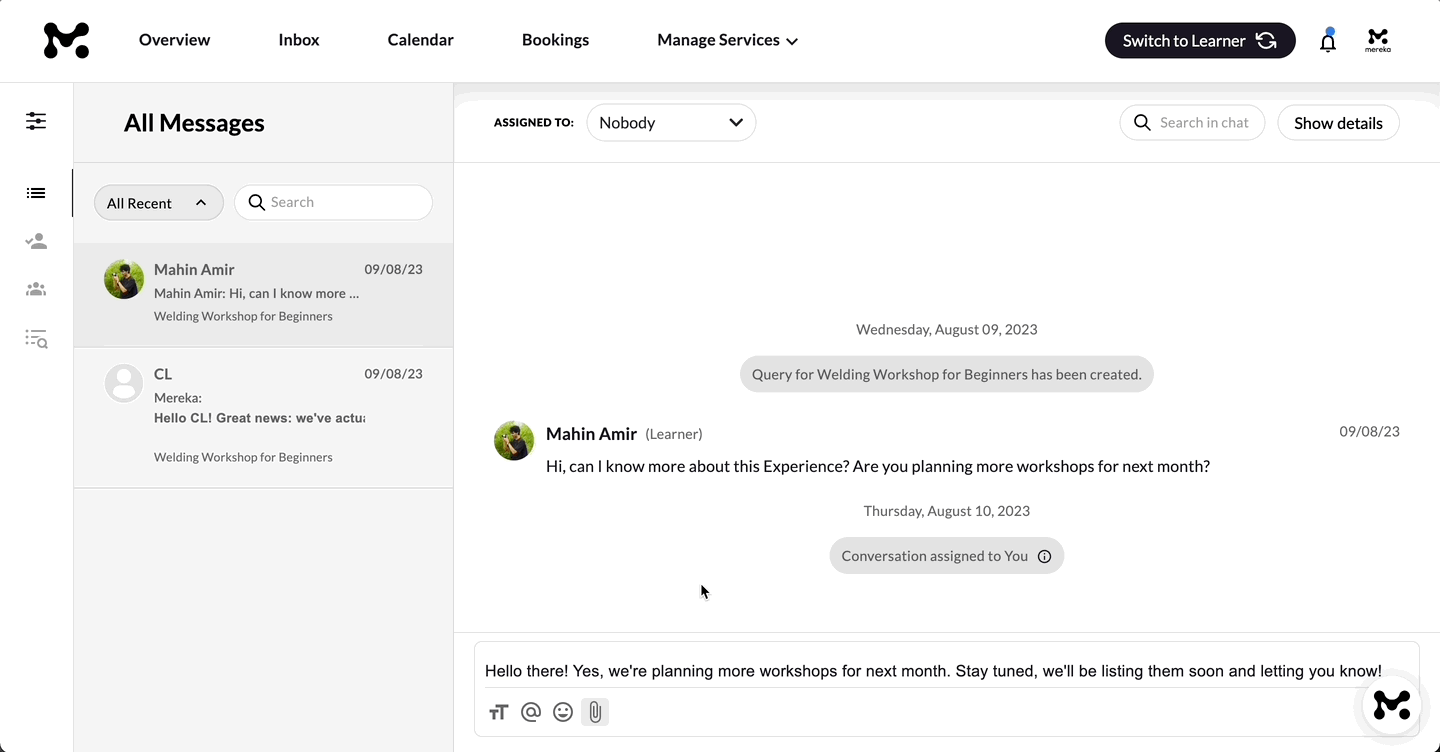
You can also assign team members to a specific chat by selecting their name from the dropdown menu at the top of the conversation.
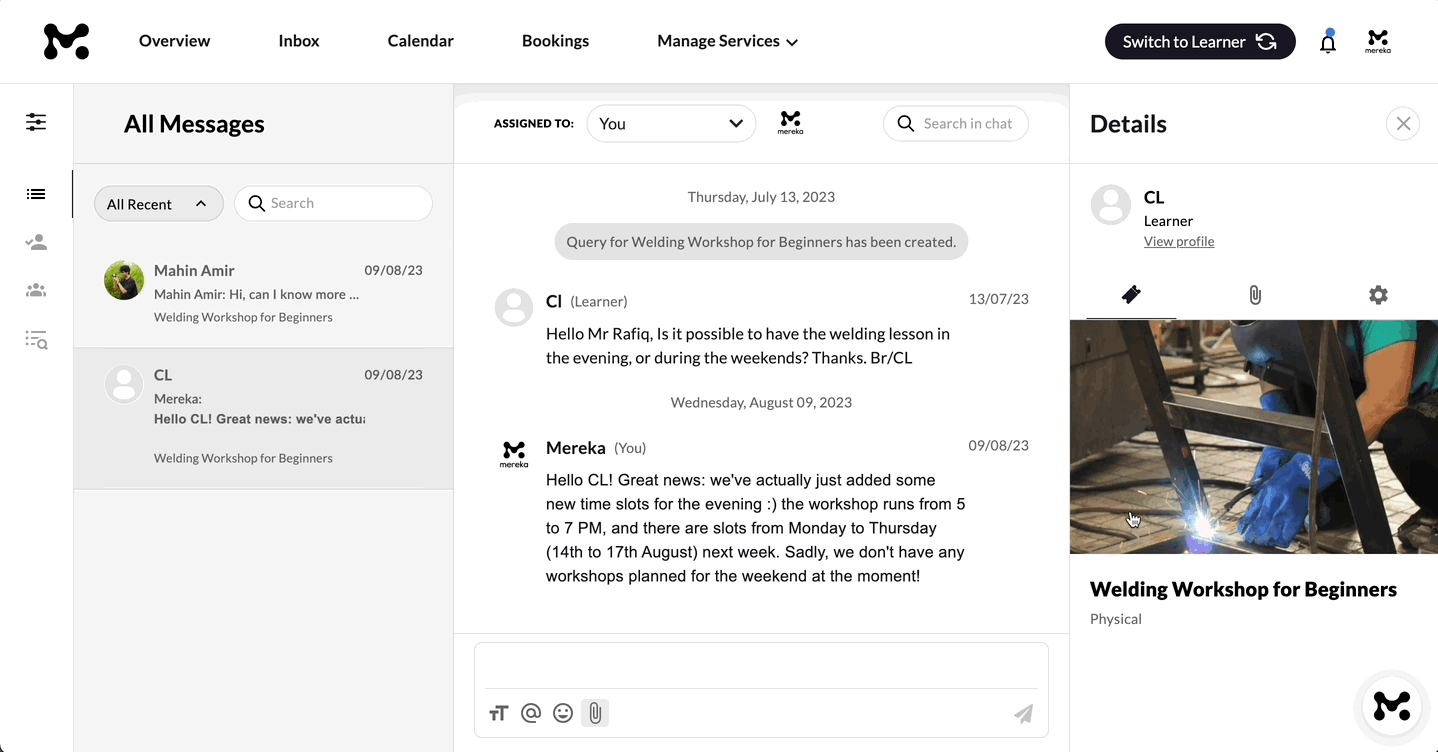
The top bar of the conversation window also features a search function for easily locating certain messages by entering the relevant keywords, as well as a button to access conversation data such as the details of the user in the chat, listings enquired about by the user, attachments shared, and general settings to enable or disable notifications for the chat, archive it, or block the user.
Our vision for this feature is to create a new way to interact within Mereka Connect and stay connected.
If you’re having any issues with the messaging feature or would like our guidance, feel free to reach out to us at [email protected], where we’re always standing by to help!