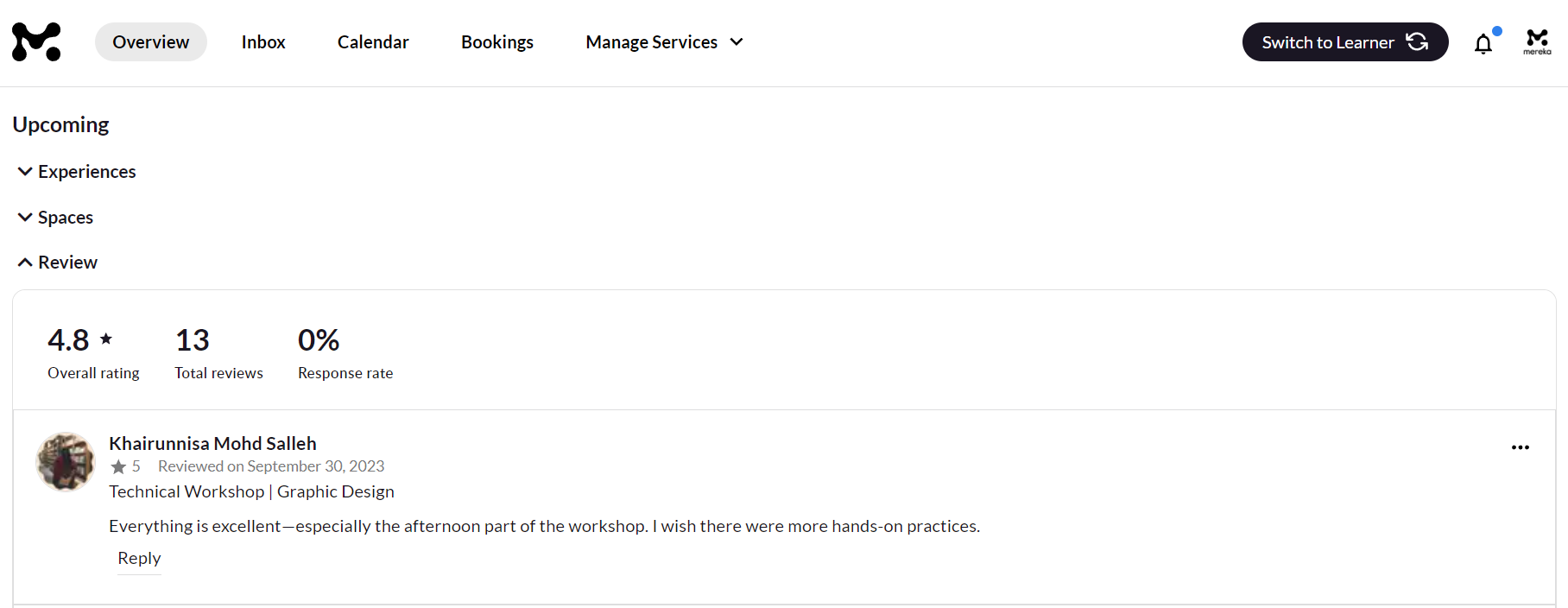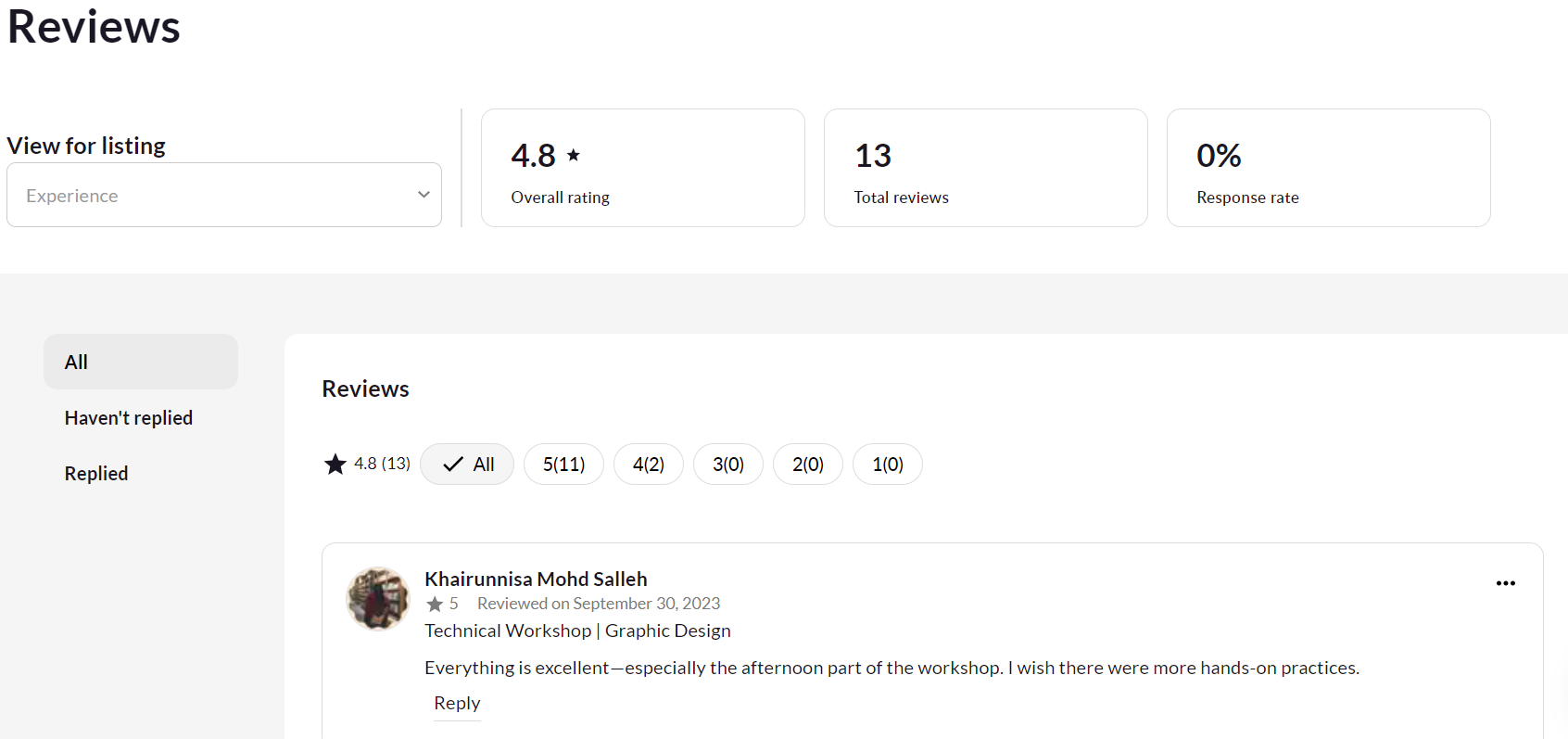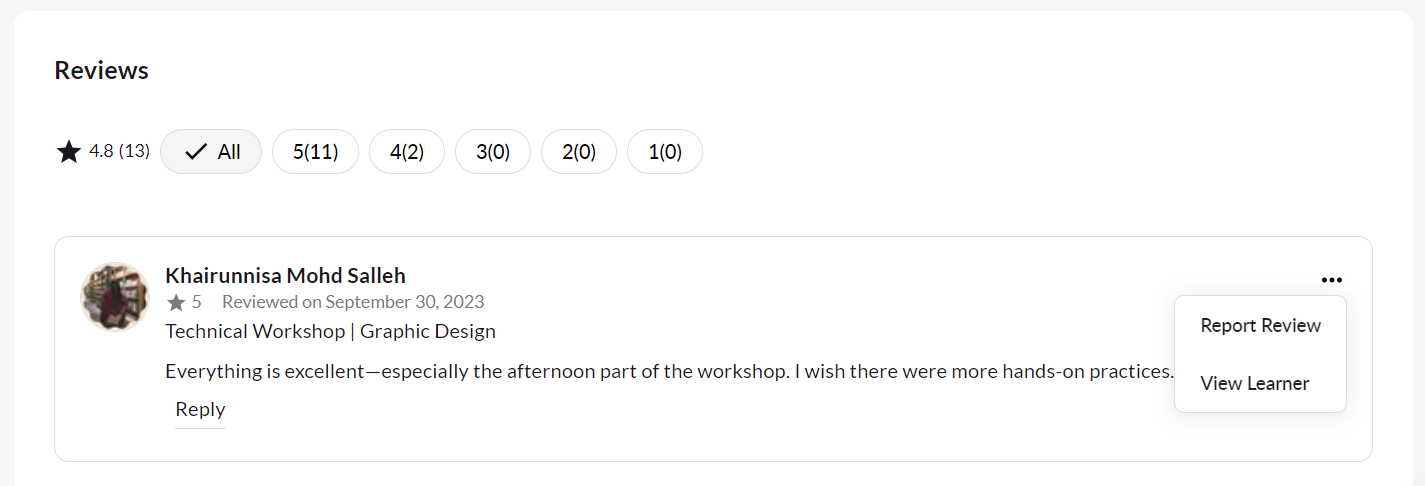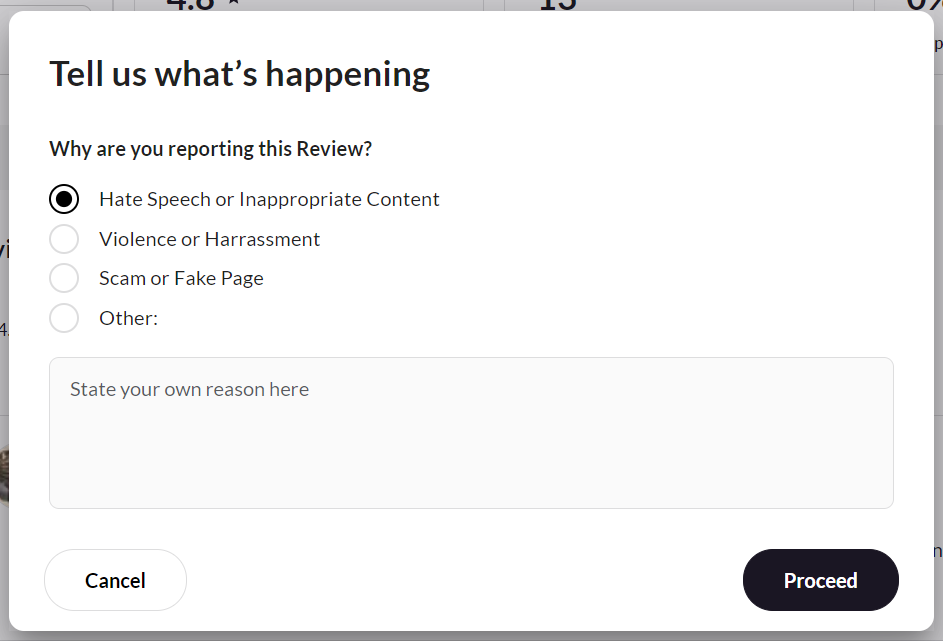Receiving and replying to user reviews is an important part of ensuring the success of your Hub, by listening to your reviews and improving the experience of your future events, you will build stronger relationships with your audience, demonstrate that you value their feedback, and enhance the overall quality of your Hub.
Where to see my reviews?
You can view your reviews by heading to your Hub Dashboard. Once on the Overview tab, you can scroll down past Experiences, and Spaces on the Upcoming section, and you should land on Reviews.
Here is also where you can see some quick stats, such as the Overall rating, Total reviews, and Response rate.
How to see all my reviews?
To see all the reviews your Hub currently has, scroll down to the bottom of the reviews section that was shown above.
It will show you how many more reviews you have, and you can see all of them by clicking the ‘here’ button. It will then redirect you to another page.
From here you can filter your reviews through multiple ways:
- by Experience
- by rating
- by whether you have responded or not
You can also reply to the reviews, which is something we encourage to do in order to build rapport with your users!
How do I report a review?
We understand that on occasions, users’ can be unfair with their reviews. By clicking the 3 dots next to the review itself, a dropdown will appear with the option to ‘Report Review’
Clicking this will make a pop up appear where you can report the review according to the options we give, or by stating your own reason.
That is all you need to know about accessing and replying to your user reviews!