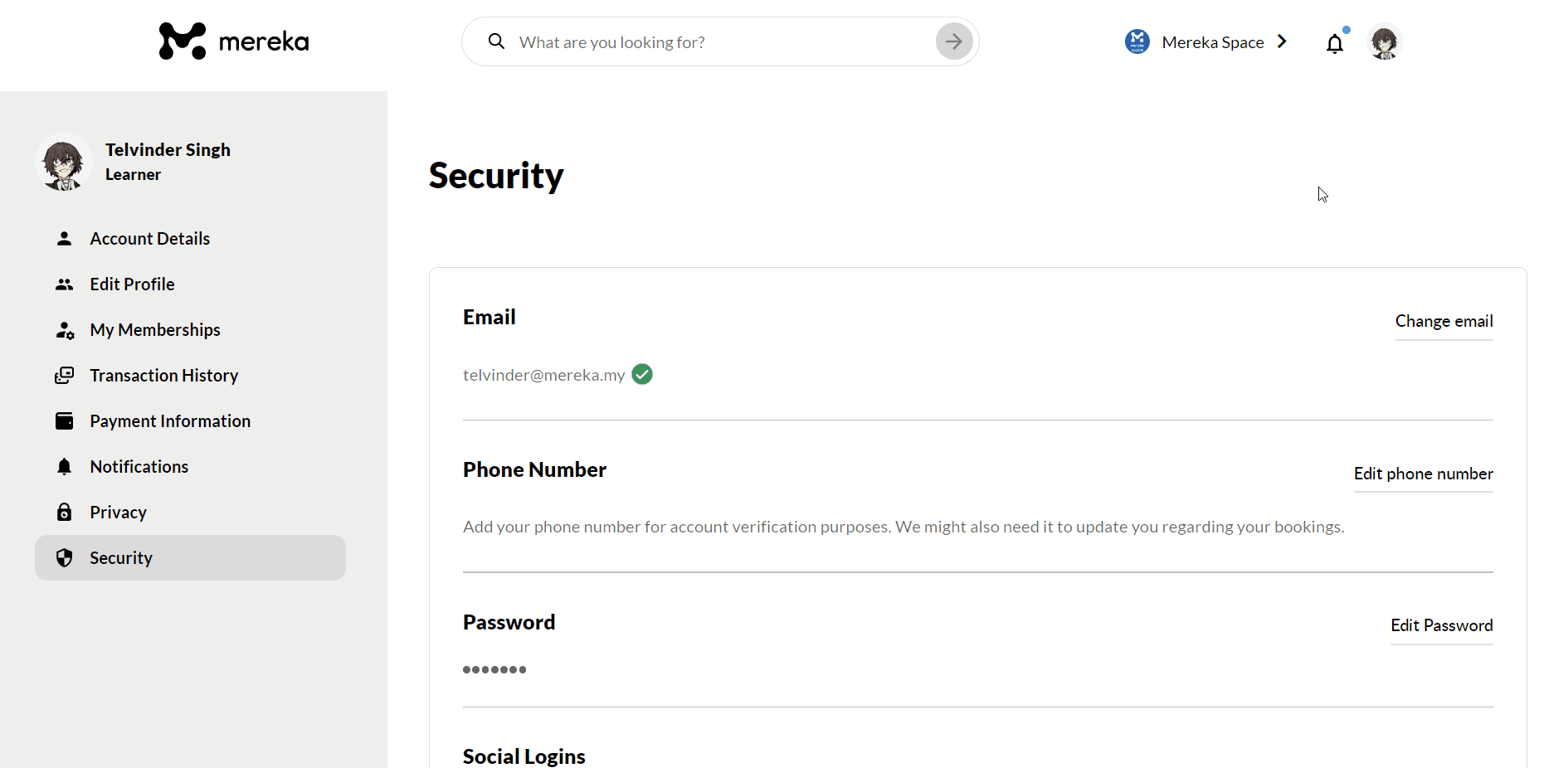Your guide to maximum security!
Updating your email and password on Mereka Connect is extremely easy! To do that, simply follow the steps in this article. The scenarios covered will be how to update your email and password, setting up a new password when you have a Gmail/Apple ID account, and how to reset your password (when you’re logged in and when you’re logged out).
Where do I change my email and password?
-
Log in to your Mereka Connect account by clicking “Get Started” on mereka.io.
-
Click the user profile icon at the top-right corner of the homepage, and select “My Dashboard”.
-
Navigate to the “Security” tab of the dashboard.
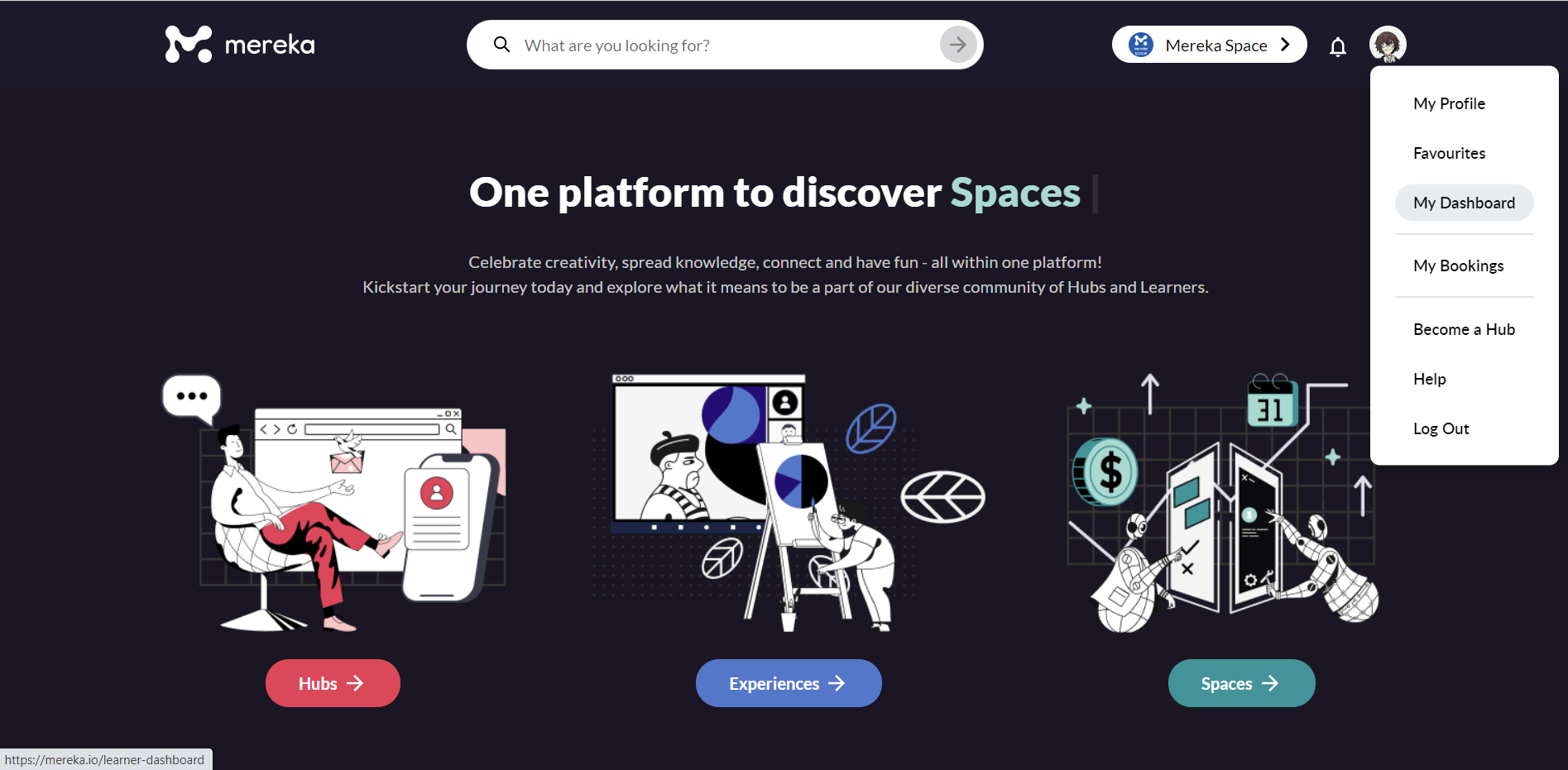
Updating your email
-
Click “Change email” in the Email section.
-
Enter the new email you intend to change to and click “Save”.
-
Enter your current password and confirm it for the change to take place.
-
Once you’ve done that, your new email address will be reflected in that same tab.
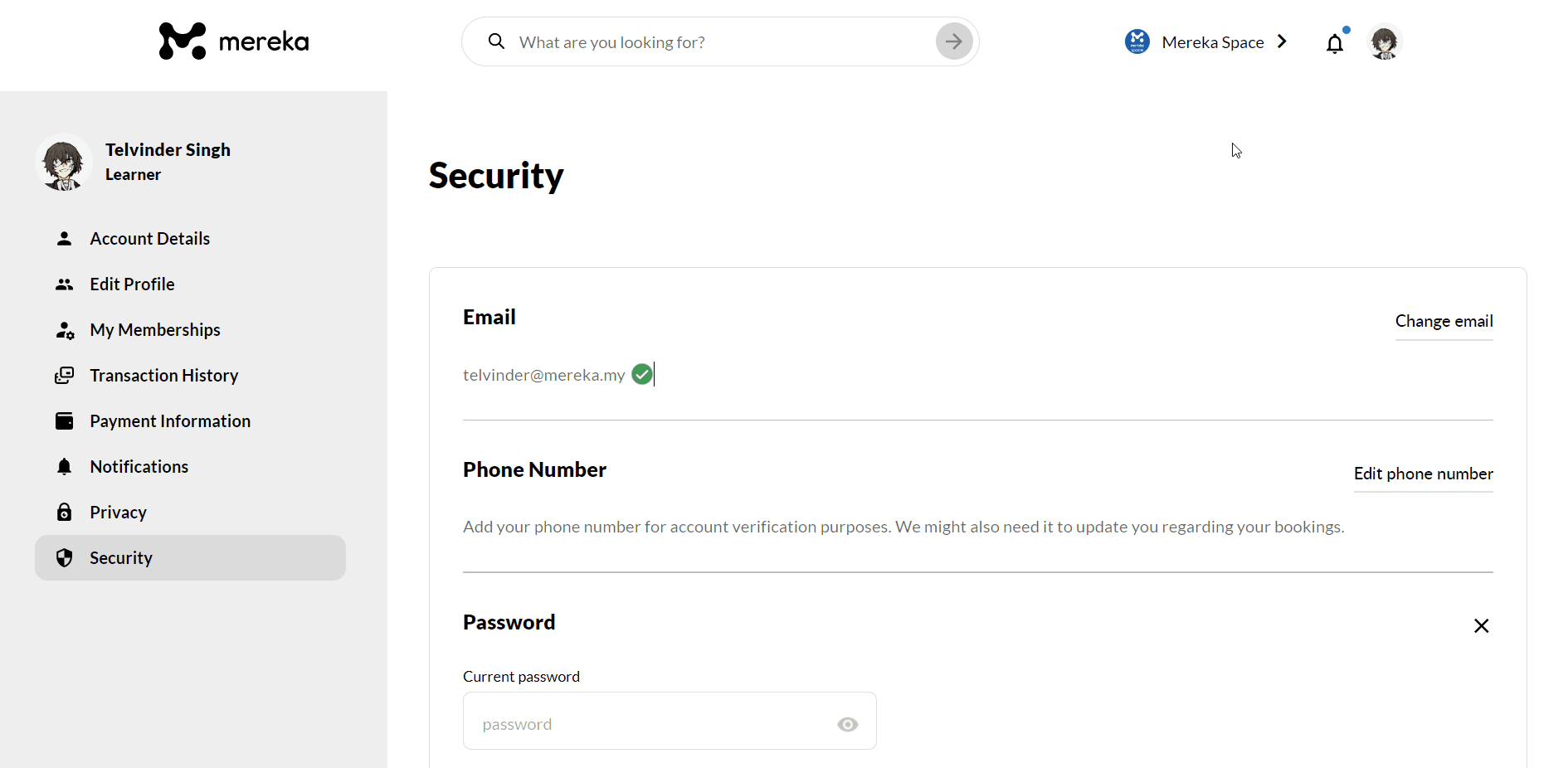
Updating your password
If you already have a password and would like to change it, you should:
-
Navigate to “Edit Password” in the Password section.
-
Enter your current password in the first field, and then your new password in the next two fields.
-
Once you’ve clicked “Continue”, your password will be changed.
Setting up a new password when using a Gmail/Apple ID account
If your current Mereka Connect profile is connected to Gmail or Apple ID, you do not have a password by default.
Should you wish to update your email in this scenario, navigate to “Set up Password” at the Password section and set up your new password first before proceeding with your next steps.
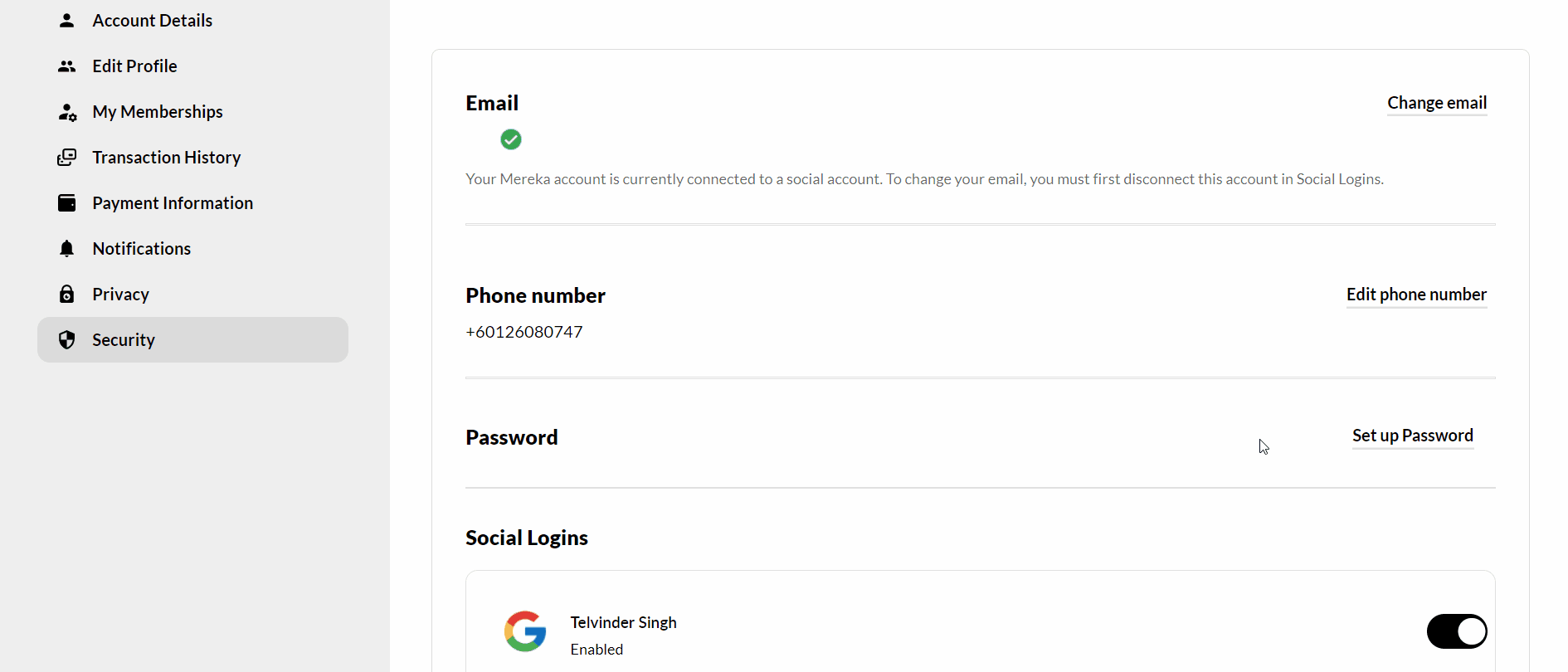
Forgot your password? Fret not!
If you forgot your password, you have 2 options on how to change it.
Option 1 (if you’re logged out)
-
Head to the Mereka Connect homepage and click “Get Started”.
-
After keying in your email, click the “Forgot your password?” button.
-
Enter your email again before clicking “Send reset link”.
-
Check your inbox for the reset link – clicking it would redirect you back to mereka.io where you’d be able to enter your new password.
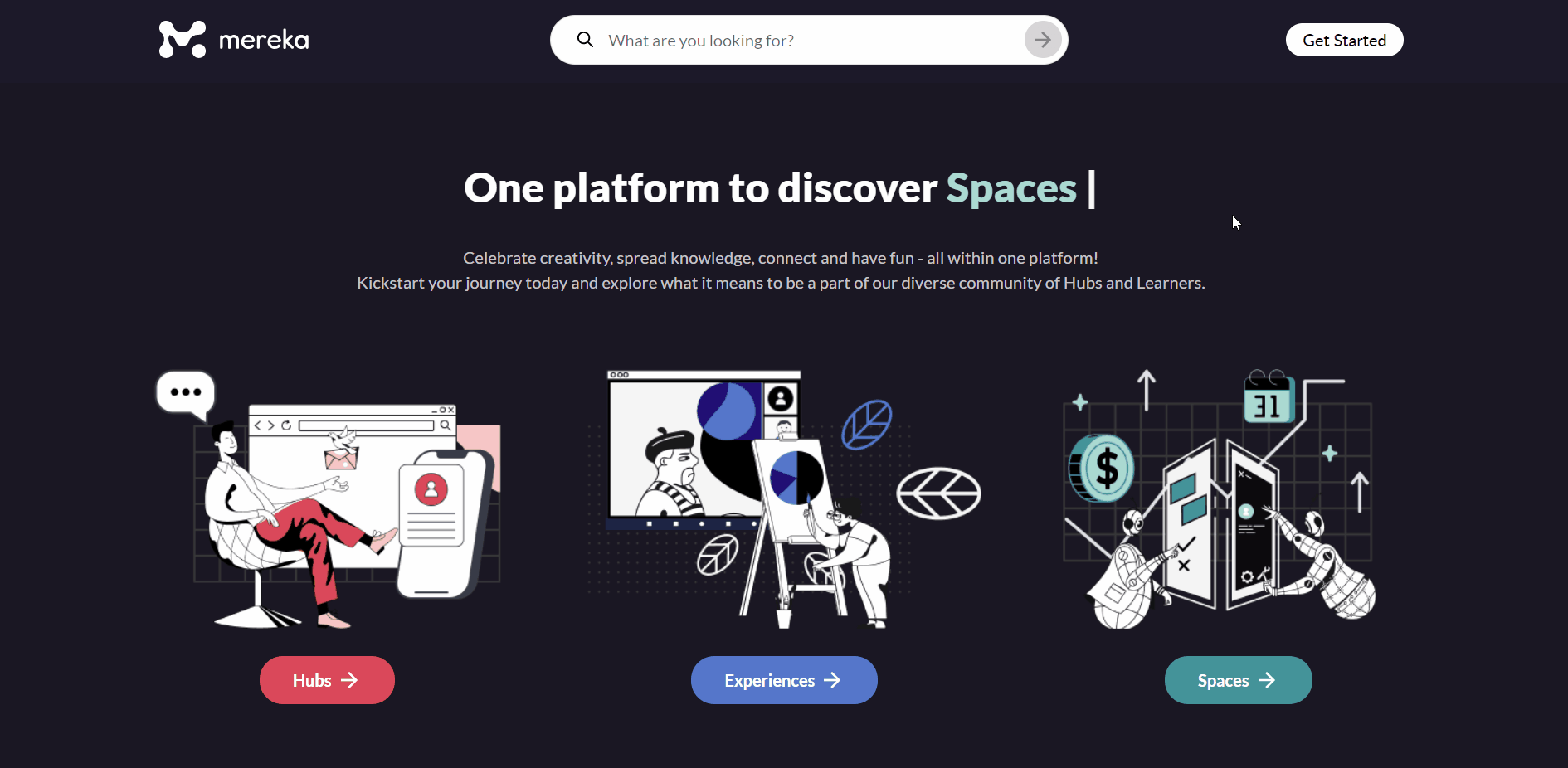
Option 2 (if you’re logged in)
-
Click the user profile icon at the top-right corner of the homepage, and select “My Dashboard”.
-
Navigate to the “Security” tab of the dashboard.
-
Go to the “Password” section and click on “Edit Password”.
-
Below the “Current Password” field, click on the “Forgot Password?” button.
-
Check your email inbox for a reset password link – clicking it would redirect you back to mereka.io where you’d be able to enter your new password.
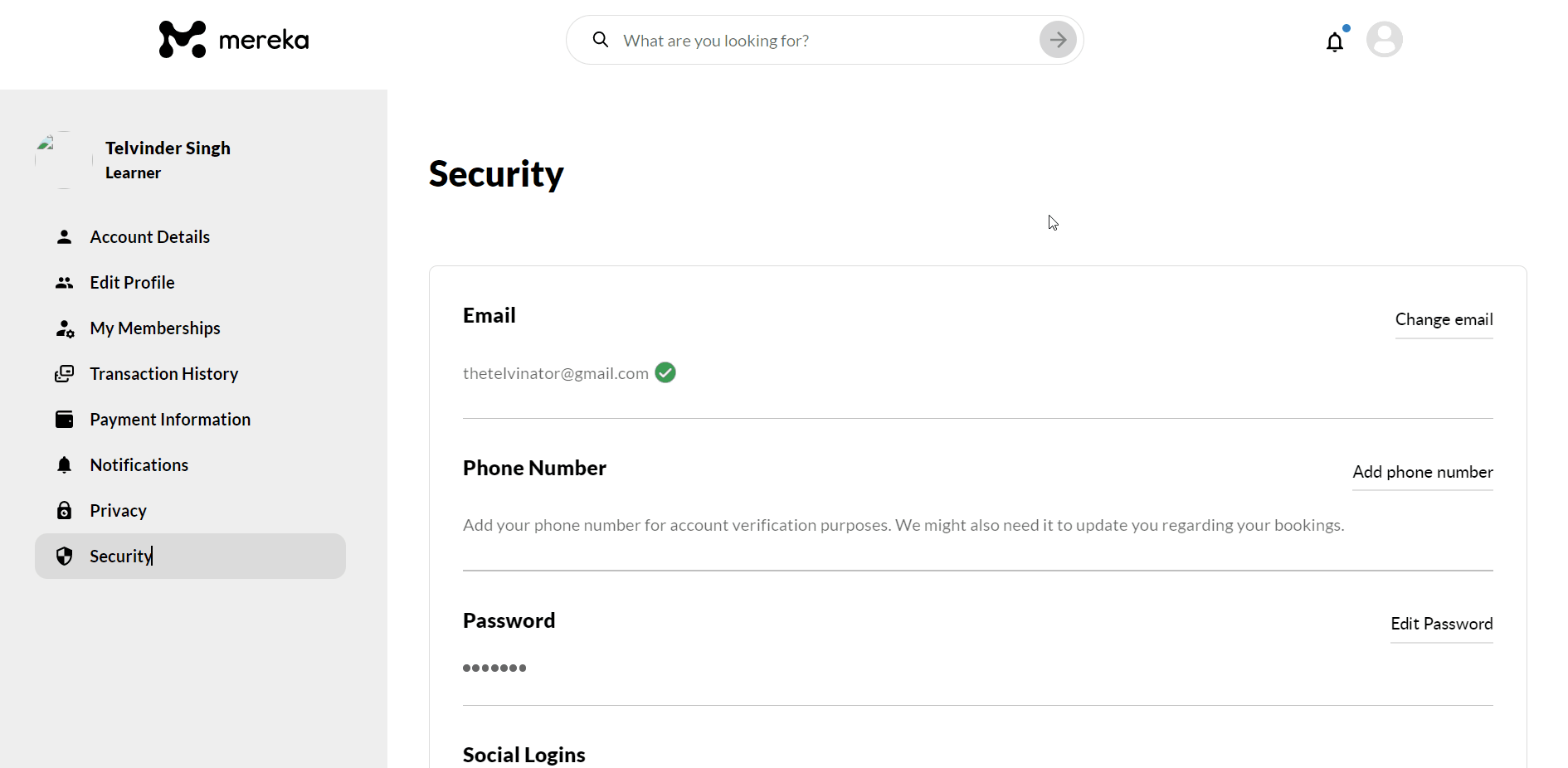
It’s as simple as that! If you’re facing any issues with any of the above processes, please do not hesitate to reach out to us via [email protected].